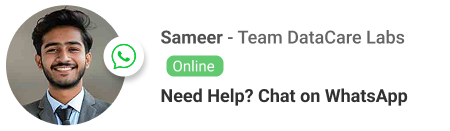Cell Freezing in Excel: Master Your Data Navigation for Enhanced Productivity (DataCare Labs Guide)
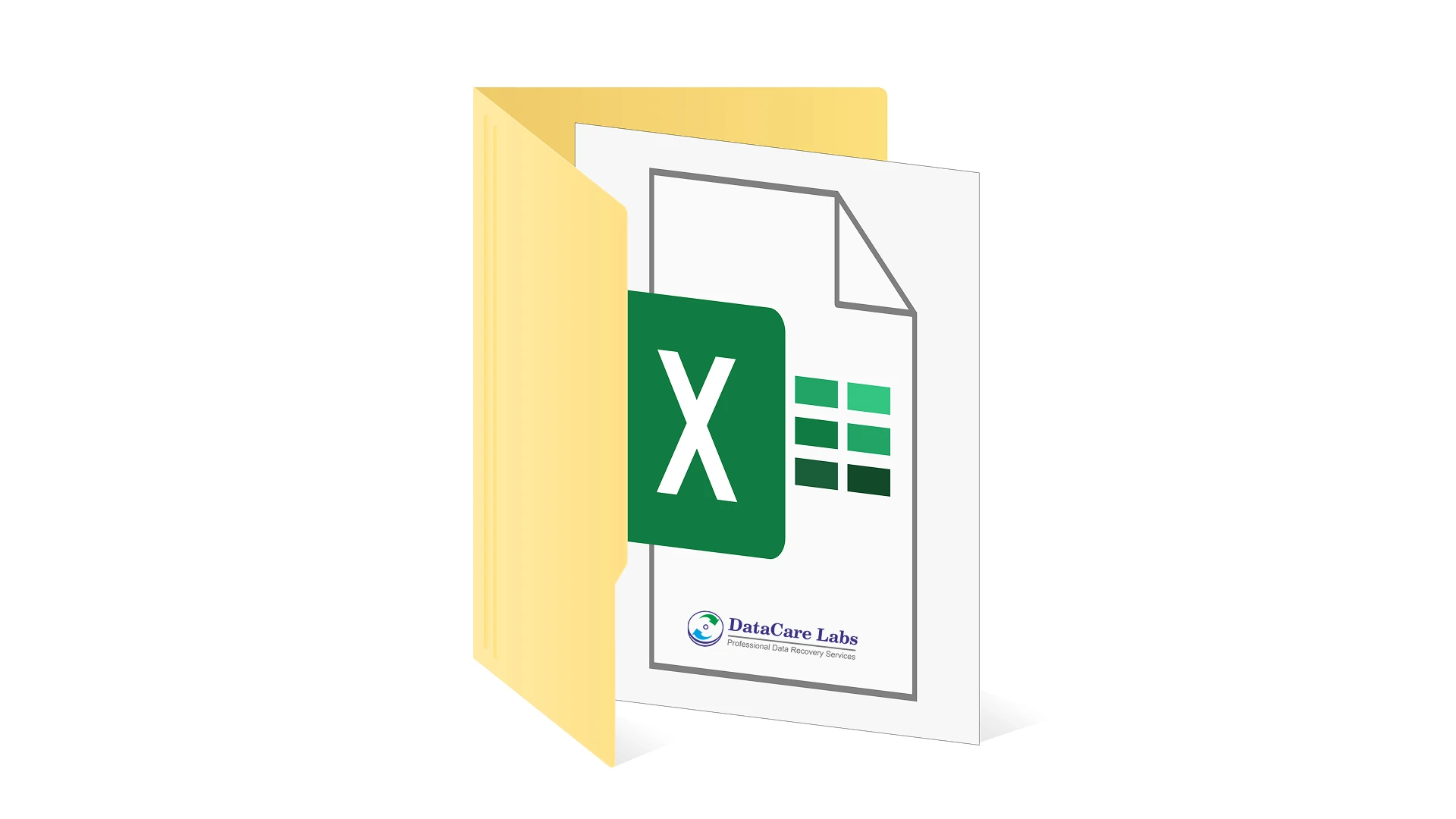
Taming the Data Beast with Excel’s Freezing Power
In the bustling professional landscape of Pune, Maharashtra, from finance firms to IT companies and educational institutions, Microsoft Excel remains an indispensable tool for data management and analysis. However, anyone who has worked with large datasets knows the frustration of endless scrolling. As you move down a long spreadsheet, your column headers disappear. Scroll right, and your crucial row labels vanish. This constant back-and-forth can hinder productivity, increase errors, and make data analysis a tedious task.
Enter “cell freezing in Excel” – a simple yet incredibly powerful feature designed to solve this very problem. Also known as “freezing panes,” this function allows you to lock specific rows or columns in place, keeping them visible no matter how far you scroll through your spreadsheet. At DataCare Labs, while our core expertise lies in recovering your valuable data when disaster strikes, we also champion best practices in data handling and organization. A well-organized, easily navigable spreadsheet, facilitated by techniques like cell freezing in Excel, reduces the chances of errors and enhances overall data integrity – a principle we deeply value. This comprehensive guide will walk you through everything you need to know about freezing cells, rows, and columns in Excel, transforming your data experience.
What Exactly is Cell Freezing (Freezing Panes) in Excel?
“Cell freezing” or, more accurately, “freezing panes” in Excel, is a feature that allows you to lock a specific area of your worksheet so that it remains visible while you scroll through the rest of the sheet. This is particularly useful for spreadsheets with many rows or columns, where you need to constantly refer back to header information or key identifiers.
Why is Freezing Panes So Important for Data Management?
- Enhanced Readability: Keeps your headers (e.g., “Employee ID,” “Sales Q1,” “Product Name”) or row labels (e.g., “January,” “Region North”) always in view, making it easy to understand the data you’re looking at.
- Reduced Errors: By constantly seeing the context of your data, you’re less likely to input information into the wrong column or misinterpret values.
- Improved Efficiency: Eliminates the need for constant scrolling back and forth, saving time and mental effort.
- Better Collaboration: Makes shared spreadsheets easier to navigate and understand for all users, fostering more efficient teamwork.
- Simplified Data Analysis: When analyzing large datasets, seeing your key identifiers at all times allows for quicker comparisons and insights.
How to Freeze Panes in Excel: A Step-by-Step Guide
Excel offers three primary options for freezing panes, catering to different data layouts: freezing the top row, freezing the first column, or freezing specific rows and columns simultaneously.
Option 1: Freeze Top Row (For Vertical Scrolling)
This is the most common scenario, ideal for spreadsheets where your column headers are in the first row.
- Open Your Worksheet: Open the Excel workbook you want to work on.
- Navigate to the View Tab: Click on the “View” tab in the Excel ribbon.
- Locate Freeze Panes: In the “Window” group, you’ll find the “Freeze Panes” dropdown button.
- Select “Freeze Top Row”: Click the dropdown and choose “Freeze Top Row.”
- Result: The first row of your spreadsheet will now remain visible no matter how far down you scroll.
Option 2: Freeze First Column (For Horizontal Scrolling)
Useful for spreadsheets where your primary identifiers are in the first column (e.g., employee names, product codes) and you scroll horizontally across many data columns.
- Open Your Worksheet: Open the Excel workbook.
- Navigate to the View Tab: Click on the “View” tab.
- Locate Freeze Panes: In the “Window” group, click the “Freeze Panes” dropdown.
- Select “Freeze First Column”: Choose “Freeze First Column” from the options.
- Result: The first column of your spreadsheet will now remain visible no matter how far right you scroll.
Option 3: Freeze Panes (Freeze Both Rows and Columns Simultaneously)
This is the most versatile option, allowing you to freeze both a set of rows (e.g., multiple header rows) and a set of columns (e.g., multiple identifier columns) at the same time.
- Identify Your Anchor Cell: This is the most critical step. You need to select the cell below the rows you want to freeze and to the right of the columns you want to freeze.
- Example: If you want to freeze the first two rows (rows 1 and 2) and the first three columns (columns A, B, and C), you would select cell D3. All rows above D3 and all columns to the left of D3 will be frozen.
- Navigate to the View Tab: Click on the “View” tab.
- Locate Freeze Panes: In the “Window” group, click the “Freeze Panes” dropdown.
- Select “Freeze Panes”: Choose the first option, simply “Freeze Panes.”
- Result: A horizontal line will appear below your selected rows, and a vertical line will appear to the right of your selected columns. Both areas will remain visible as you scroll.
Unfreezing Panes: Releasing Your Sheet
To remove any frozen panes and return your worksheet to normal scrolling:
- Navigate to the View Tab: Click on the “View” tab.
- Locate Freeze Panes: In the “Window” group, click the “Freeze Panes” dropdown.
- Select “Unfreeze Panes”: Choose “Unfreeze Panes.”
- Result: All frozen rows and columns will be released, and your sheet will scroll freely again.
Advanced Tips and Considerations for Excel Freezing
Split vs. Freeze Panes: What’s the Difference?
While similar in function, “Split” (also found under the View tab, next to Freeze Panes) divides your worksheet into multiple scrollable regions. Each region can be scrolled independently, but no area is “locked” in place. Freezing Panes, on the other hand, locks a specific area, keeping it static while the rest of the sheet scrolls. For viewing headers/labels, Freeze Panes is typically what you need.
Freezing Specific Cells (Not Just Panes): Is it Possible?
The term “cell freezing” can be a bit misleading as Excel doesn’t let you freeze an individual cell in the middle of a sheet. The “Freeze Panes” feature always freezes based on rows above and columns to the left of your selected anchor cell. If you need to keep a specific cell’s content visible, you’ll need to arrange your data so that cell falls within the frozen rows/columns or use a “Watch Window” (Formulas tab > Formula Auditing > Watch Window) for specific cell values.
Freezing Panes in Excel Online (Web Version)
If you’re using Excel for the web (part of Microsoft 365 online), the “Freeze Panes” functionality is also available:
- Go to the View tab.
- Click Freeze Panes.
- Choose Freeze Panes, Freeze Top Row, or Freeze First Column.
- To unfreeze, simply select Unfreeze Panes from the same menu.
Troubleshooting Common Freezing Issues
- “Freeze Panes” is Grayed Out: This usually means you’re either in “Page Break Preview” or “Page Layout View.” Switch back to “Normal” view (View tab > Workbook Views > Normal) to enable Freeze Panes.
- I Can Only Freeze the Top Row/First Column: You likely haven’t selected the correct “anchor cell” for the “Freeze Panes” option. Remember to select the cell below the rows and to the right of the columns you wish to freeze.
- Data Moved After Freezing: Freezing panes only affects the view of your data, not the actual cell positions. If your data shifts unexpectedly, it might be due to sorting or filtering applied incorrectly.
Beyond Freezing: The Importance of Structured Data (DataCare Labs Perspective)
While cell freezing in Excel is a fantastic productivity tool, it’s part of a larger ecosystem of good data management. At DataCare Labs, we often see the consequences of poorly organized or corrupted data.
- Clean Data Prevents Errors: Well-structured spreadsheets, clear headers, and consistent data entry practices reduce the likelihood of errors that can lead to data loss or incorrect analysis.
- Recovery is Easier for Organized Data: While we can recover data from severely damaged drives, having a logical and organized file structure before a data loss event can sometimes make the recovery process smoother and more complete.
- Data Integrity Matters: Features like freezing panes contribute to data integrity by making it easier for users to interact with and verify data accurately.
Conclusion: Empowering Your Data Management in Pune with Excel and DataCare Labs
Mastering features like cell freezing in Excel is a small but significant step towards enhancing your daily productivity and ensuring better data integrity. For individuals and businesses across Pune, efficiently managing your spreadsheets means saving time, reducing errors, and making more informed decisions.
While we hope you never face the crisis of lost data, DataCare Labs in Pune remains your trusted partner for comprehensive data recovery solutions, from accidental deletions to catastrophic drive failures. By adopting best practices in data organization and utilizing powerful Excel features, you build a stronger foundation for your digital assets. So, go ahead, freeze those panes, navigate your data with confidence, and keep your valuable information safe and sound!