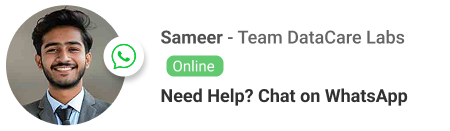The Unpredictable Disconnect: Why Your External Hard Drive Keeps Dropping Out and How to Save Your Files

Introduction: The Universal Frustration
It’s a familiar and deeply frustrating scenario. You’re in the middle of a file transfer, watching a movie, or accessing critical data from your external hard drive, and without warning, it disappears. The icon vanishes, the transfer stalls, and a notification pops up telling you the device has been unexpectedly removed. A few seconds later, it reconnects, only to repeat the cycle. This frustrating “disconnecting” issue is more than just a minor inconvenience; it’s a symptom that can signal everything from a simple cable problem to an imminent, catastrophic drive failure.
For many, this is a clear warning sign. But what does it actually mean? At DataCare Labs in Pune, we’ve helped countless individuals and businesses facing this exact problem. Our experience shows that a disconnecting hard drive is a critical issue that demands immediate attention. This guide will help you understand the three primary causes, identify the serious warning signs, and provide a clear, actionable plan to save your files before it’s too late.
The Three Primary Causes of an External Drive Disconnecting
The reasons behind a disconnecting external hard drive can be broadly categorized from the simple to the severe. Properly diagnosing the cause is the first step toward a solution.
1. The Simple Cause: Cable and Port Issues
This is the best-case scenario. A disconnecting hard drive is often the result of a physical connection problem.
-
Faulty USB Cable: USB cables, especially the cheap ones, are prone to wear and tear. Constant bending and flexing can break the internal wires, leading to an intermittent connection.
-
Loose Port Connection: The USB port on your computer or the port on the external drive itself can become loose. Even a slight jiggle can cause the connection to drop.
-
Faulty USB Port: The USB port on your computer’s motherboard may be malfunctioning. It could be providing an unstable connection or not enough power, leading to the drive disconnecting.
2. The Power Cause: Insufficient or Unstable Power
External hard drives need a stable power supply to function correctly. Without it, they can’t spin up the platters or power their electronics reliably, causing them to repeatedly shut down and restart.
-
Inadequate Power from the Port: Some older USB ports or hubs cannot provide enough power to run a modern, high-capacity hard drive, especially if other power-hungry devices are connected.
-
Faulty Power Adapter: If your drive has its own dedicated power adapter, a failing adapter or a loose connection can cause the drive to lose power intermittently.
-
Power Supply Unit (PSU) Failure: A failing computer PSU can supply unstable voltage, leading to power fluctuations that cause all connected devices, including your external drive, to disconnect.
3. The Serious Cause: Imminent Drive Failure
This is the most dangerous and common reason we see at DataCare Labs. The disconnect is not an external problem; it’s a symptom of a severe internal issue.
-
Internal Component Failure: The drive’s internal electronics (the PCB), the read/write heads, or the spindle motor could be failing. These components are essential for the drive to operate. A failing component might cause the drive to draw more power than usual, leading to a disconnect as a self-preservation measure or a failure to maintain a stable connection with the computer.
-
Bad Sectors: As a hard drive ages, its platters can develop bad sectors, which are areas that can no longer store data correctly. When the drive tries to read or write to a bad sector, it may freeze or disconnect from the system.
-
Firmware Corruption: The drive’s internal operating system, or firmware, can become corrupted. This can cause the drive to behave erratically, leading to repeated disconnections.
The Serious Symptoms: When a Disconnect is a Warning Sign
If you’ve ruled out simple cable and port issues, pay close attention to these critical warning signs that indicate a serious drive failure is at hand:
-
Strange Sounds: Any unusual sounds—clicking, grinding, beeping, or a rhythmic whirring noise—are a clear sign of a mechanical failure. A disconnecting drive paired with these sounds is an emergency.
-
The “RAW” or Unformatted File System: If your computer recognizes the drive but shows it as “unformatted” or with a “RAW” file system, it’s a strong indication of a corrupted partition or logical failure.
-
Extremely Slow Performance: The drive is slow, freezes your computer, or takes an unusually long time to load folders or files.
-
Intermittent Recognition: The drive only appears on the system some of the time, and you have to plug and unplug it multiple times to get it to show up.
The Immediate “Do’s” and “Don’ts” of a Disconnecting Drive
If your external hard drive is disconnecting and showing any of the serious warning signs, your actions are critical.
-
DO: Immediately power down the drive and your computer.
-
DO: Disconnect the drive from the computer.
-
DO: Contact a professional data recovery service.
-
DON’T: Do not keep plugging and unplugging the drive. This repeated action can further stress a failing drive and cause more damage.
-
DON’T: Do not run any software-based recovery tools. They will put further strain on the drive and may cause a catastrophic head crash if the drive is failing mechanically.
-
DON’T: Do not attempt to fix the problem yourself by opening the drive. Without a Class 100 Cleanroom, you will introduce contaminants that will destroy the data.
At DataCare Labs, we specialize in recovering data from drives that exhibit these precise failure symptoms. Our process is designed to diagnose and repair the physical problem before attempting to recover the data.
-
Initial Diagnosis: Our engineers perform a thorough diagnostic to pinpoint the exact cause of the disconnect—whether it’s a failed PCB, damaged read/write heads, or bad sectors on the platters.
-
Cleanroom Procedure: For drives with physical damage, all work is done in our certified Class 100 Cleanroom.
-
Physical Repair and Stabilization: We use specialized tools and a vast inventory of donor parts to repair or replace the failed components, such as the PCB or read/write heads, to make the drive temporarily stable enough for data extraction.
-
Data Extraction and Cloning: Once the drive is stabilized, we use forensic hardware to create a sector-by-sector clone of the drive onto a healthy drive. This is done to prevent any further stress on the original, failing drive.
-
File Recovery: Once the clone is complete, our experts can work on recovering the file system and extracting your data from the healthy clone.
Conclusion: A Warning is a Warning
A disconnecting external hard drive is a clear warning from your hardware. It’s not a temporary glitch that will fix itself. If you’re seeing any of the serious warning signs, your data is at risk. By immediately powering down the drive and seeking professional help, you give your data the best possible chance of being saved. Don’t let a seemingly minor inconvenience turn into a catastrophic data loss.