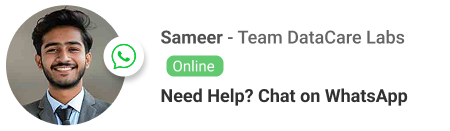Move Windows to Another Drive: Your Complete Guide to Upgrading & Migrating

The Upgrade Dilemma – Why Move Windows?
In the bustling technological landscape of Nashik, Maharashtra, and indeed across India, computer users constantly seek ways to enhance performance or expand storage capacity. One of the most common and impactful upgrades involves replacing an old, slow Hard Disk Drive (HDD) with a blazing-fast Solid State Drive (SSD), or simply migrating to a larger drive. This often leads to a crucial question: “How do I move Windows to another drive without losing everything or having to reinstall countless programs?”
The thought of reinstalling Windows from scratch, along with all your applications, settings, and precious data, can be daunting. Thankfully, there are efficient methods to migrate your entire Windows operating system to a new drive, preserving your current setup. At DataCare Labs in Nashik, while our primary expertise lies in salvaging data from failed drives, we understand the importance of seamless data migration and preventing data loss during upgrades. This comprehensive guide will walk you through the various scenarios for moving Windows, the methods available, and crucially, how to safeguard your data throughout the process.
Why Would You Want to Move Windows to Another Drive?
There are several compelling reasons for users and businesses in Nashik to consider migrating their Windows installation:
1. Upgrading from HDD to SSD for Speed: This is arguably the most popular reason. SSDs offer significantly faster boot times, application loading, and overall system responsiveness compared to traditional HDDs. Moving Windows to an SSD can breathe new life into an aging computer.
2. Expanding Storage Capacity: Your current drive might be running out of space, especially if you deal with large files (photos, videos, design projects) common in many Nashik businesses and homes. Migrating to a larger HDD or SSD provides much-needed room.
3. Replacing a Failing Drive: If your existing hard drive or SSD is showing signs of impending failure (slow performance, strange noises, errors), migrating Windows to a new, healthy drive is a proactive step to prevent data loss.
4. System Consolidation or Reorganization: You might want to move your OS to a dedicated drive to separate it from data drives, improving organization and potentially performance.
5. Improved Reliability: Newer drives often come with better technology and potentially better reliability than older ones.
Methods to Move Windows to Another Drive: Choose Your Path
When it comes to migrating your Windows installation, you generally have two primary approaches: cloning your drive or performing a clean installation.
Method 1: Disk Cloning (The Most Popular Choice for Migration)
Disk cloning involves creating an exact, sector-by-sector copy of your entire old drive onto your new drive. This includes the Windows operating system, all installed programs, settings, files, and hidden partitions. It’s like duplicating your entire digital world onto a new piece of hardware.
- Pros:
- Time-Saving: No need to reinstall Windows or any applications. Your system will be exactly as it was on the old drive.
- Preserves Settings and Customizations: All your personal preferences, desktop layout, and installed drivers remain intact.
- Less Complex for Non-Experts: Dedicated cloning software simplifies the process considerably.
- Cons:
- Requires Cloning Software: You’ll need third-party software (many are free or have trial versions).
- New Drive Must Be Equal or Larger: The target drive usually needs to be the same size or larger than the used space on the source drive.
- Can Copy Problems: If your old drive has underlying corruption or malware, cloning will transfer those issues to the new drive.
-
Tools for Disk Cloning:
- Macrium Reflect Free: A highly recommended and robust free tool for cloning.
- AOMEI Partition Assistant Standard: Offers cloning features and other disk management tools.
- EaseUS Todo Backup Free: Another popular choice for disk cloning.
- SSD Manufacturer’s Software: Many SSD brands (Samsung, Crucial, WD) provide their own free cloning software when you purchase their drives.
-
Basic Steps for Cloning (General Overview – Consult Software Specifics):
- Connect New Drive: Connect your new SSD or HDD to your computer. For desktops, this is usually internal. For laptops, you might need an external USB-to-SATA adapter/enclosure.
- Initialize New Drive: Ensure the new drive is initialized (often prompted when you connect it) and formatted (NTFS).
- Install Cloning Software: Download and install your chosen disk cloning software.
- Select Source and Destination: Within the software, select your old Windows drive as the source and your new drive as the destination.
- Start Cloning: Initiate the cloning process. This can take several hours depending on the amount of data.
- Swap Drives/Adjust Boot Order: Once cloning is complete, power off your computer. You can either remove the old drive and install the new one in its place or go into your BIOS/UEFI settings and change the boot order to prioritize the new drive.
- Test: Boot up from the new drive and verify that everything is working as expected.
Methods to Move Windows to Another Drive: Choose Your Path
A clean installation involves installing Windows from scratch onto the new drive. This means all your old programs, files, and settings will be gone unless you back them up separately.
- Pros:
- Performance Boost: A clean slate eliminates old software conflicts, bloatware, and potential corruption, leading to optimal performance.
- Removes Malware/Viruses: A clean install effectively cleans out any malware.
- Best for Severely Corrupted Systems: If your current Windows installation is heavily corrupted, a clean install is often the only viable option.
- Cons:
- Time-Consuming: Requires reinstalling Windows, all drivers, and every application individually.
- Data Backup Required: All personal files must be backed up before the installation.
- License Keys: You might need to re-enter product keys for some software.
Basic Steps for Clean Installation:
- Backup Data: Crucially, back up all your important personal files (documents, photos, videos, music) to an external drive or cloud storage.
- Create Windows Installation Media: Download the Windows Media Creation Tool from Microsoft’s website on another working computer. Use it to create a bootable USB drive or DVD with the Windows installer.
- Install New Drive: Physically install the new SSD or HDD into your computer.
- Boot from Media: Insert the Windows installation USB/DVD and boot your computer from it (you may need to adjust the boot order in BIOS/UEFI).
- Follow Installer Prompts: Follow the on-screen instructions to perform a clean installation of Windows on your new drive. Select the new drive as the installation target.
- Install Drivers & Apps: After Windows is installed, install all necessary device drivers (especially for your graphics card, chipset, etc.) and then reinstall your preferred applications.
- Restore Data: Copy your backed-up personal files back to the new drive.
Critical Data Safeguarding During Migration
No matter which method you choose to move Windows to another drive, safeguarding your data is paramount. Errors during migration can lead to irreversible data loss.
1. Backup, Backup, Backup!
Before you begin any migration process, create a comprehensive backup of all critical data from your original drive. This means not just documents and photos, but also any crucial application data, browser bookmarks, etc. Use an external hard drive, cloud storage, or a network-attached storage (NAS) device.
2. Verify New Drive Health:
Before cloning or installing, run diagnostic tests on your new drive to ensure it’s healthy. Many SSD manufacturers provide diagnostic tools.
3. Ensure Stable Power:
For cloning, ensure your computer has a stable power supply. A power outage during the cloning process can corrupt both the source and destination drives. Use a UPS (Uninterruptible Power Supply) if possible.
4. Follow Instructions Carefully:
When using cloning software or the Windows installer, read all prompts carefully and ensure you select the correct source and destination drives to avoid accidentally wiping the wrong drive.
When Things Go Wrong: DataCare Labs Nashik to the Rescue
Even with careful planning, sometimes things don’t go as expected during a drive migration. A power surge, a software glitch, or an underlying issue with the drive itself can lead to data loss. This is where DataCare Labs in Nashik becomes your crucial partner.
Common Migration Failures Leading to Data Loss:
- Corrupted Clone: The cloning process fails or completes with errors, leaving both drives in an unbootable or corrupted state.
- Accidental Drive Format/Wipe: Inadvertently selecting the wrong drive during a clean install or cloning process and wiping your original data.
- New Drive Failure: The brand-new drive might be faulty from the factory, leading to immediate data loss.
- Original Drive Becomes Unreadable: The act of trying to clone or migrate stresses an already failing original drive, causing it to completely give up.
How DataCare Labs in Nashik Can Help with Migration-Related Data Loss:
- Expert Diagnosis: Our skilled technicians in Nashik can accurately diagnose the cause of data loss, whether it’s a corrupted file system, logical errors, or physical damage to the drives involved in the migration.
- Advanced Recovery Tools: We utilize industry-leading data recovery hardware and software capable of recovering data from drives that are inaccessible or corrupted due to migration issues.
- Cleanroom Environment: If your original drive failed during the process due to physical damage, our certified cleanroom ensures a sterile environment for intricate component-level repairs, maximizing recovery chances.
- Comprehensive Service: Whether it’s an HDD or SSD, a simple logical error or a complex physical failure, DataCare Labs has the expertise to handle your data recovery needs right here in Nashik.
- Secure & Confidential: We understand the importance of your data and ensure strict confidentiality and security throughout the recovery process in our Nashik facility.
The decision to move Windows to another drive is a significant upgrade that can dramatically improve your computer’s performance and storage capacity. Whether you opt for the convenience of cloning or the fresh start of a clean installation, meticulous planning and rigorous data backup are your best defenses against potential loss.
However, in the event of an unforeseen complication or a catastrophic drive failure during your migration, remember that DataCare Labs in Nashik is your trusted local expert for data recovery. We are equipped to handle the most challenging scenarios, ensuring that your valuable files, photos, and crucial system data are not lost forever. Plan your migration wisely, back up consistently, and rest assured that DataCare Labs is here to safeguard your digital life.