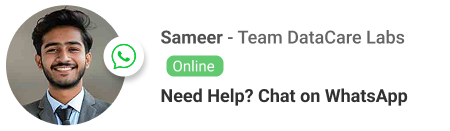Stuck on “Processing”? Why Outlook’s Performance Issues Can Mean a Corrupt PST File (A Guide for Canadian Businesses)
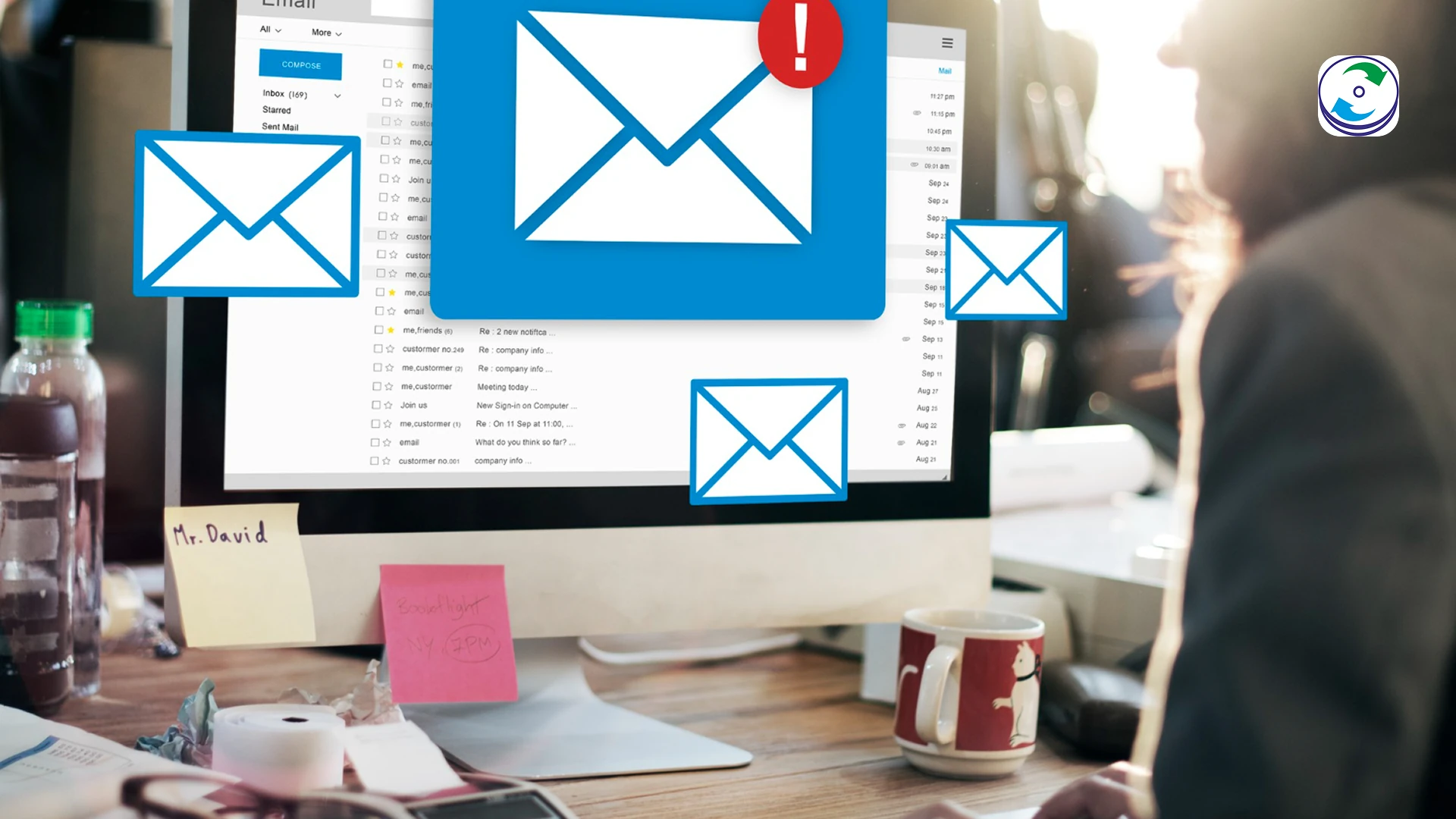
Introduction
There are few things more frustrating in a busy workday than a frozen screen. For professionals in Toronto or Vancouver, a productive day can grind to a halt when Outlook stops responding and a small message at the bottom of the screen simply reads: “Processing.”
While this might seem like a minor software glitch, it can often be a major warning sign. This persistent “Processing” message, along with other performance issues, is a common symptom of a corrupt Personal Storage Table (.pst) file. Understanding what a PST file is and how it can get corrupted is the first step toward a permanent solution.
What a PST File Is and Why It Matters
Think of your Outlook PST file as a personal database for all your emails, calendar appointments, contacts, and tasks. When you use Outlook on your desktop, all of this critical business data is stored locally in this single file.
For many Canadian businesses, the PST file is a mission-critical repository of client communications, project history, and essential documents. As it grows in size over time, it becomes more susceptible to corruption, which can lead to the “Processing” error and other issues.
The “Processing” message is often just the most visible symptom. Other signs that your PST file may be damaged include:
-
Slow Performance: Outlook takes a long time to open, search, or switch between folders.
-
Search Isn’t Working: You try to find an old email, but the search function fails to return results.
-
Missing or Inaccessible Folders: You notice that certain emails or entire folders have disappeared or cannot be opened.
-
Random Freezing and Crashing: Outlook freezes and you have to force-quit the application.
Your First Step: A Cautious DIY Fix (The Inbox Repair Tool)
Microsoft provides a built-in utility called the Inbox Repair Tool (SCANPST.EXE). This tool is designed to find and fix minor inconsistencies in your PST file.
How to Use SCANPST.EXE:
-
Exit Outlook completely.
-
Search for
SCANPST.EXEon your computer. Its location varies depending on your Office version. -
Run the tool and browse to your PST file’s location.
-
Click “Start” to begin the scan. If errors are found, click “Repair.”
A Crucial Warning: The Inbox Repair Tool is a first-aid solution. It can sometimes delete data to fix a corruption, and it may not be able to fix severely damaged files. If SCANPST gets stuck, crashes, or fails to fix your problem, do not run it again. Repeated attempts can worsen the corruption, making the data unrecoverable.
When the Built-in Repair Fails: Why You Need Professional Help
If SCANPST fails, it’s a strong indicator that the corruption is beyond the scope of a simple, free tool. This is often due to one of two reasons:
-
Severe Logical Corruption: The file’s internal structure is so damaged that the basic tool cannot rebuild it. This is common in very large or fragmented files.
-
Underlying Hardware Failure: The PST file is stored on a hard drive that is starting to fail. The “Processing” issue is a symptom of physical problems like bad sectors, and trying to force the drive to work can cause a catastrophic failure.
Our Professional PST File Recovery Service for Canadian Businesses
When your business’s communications are on the line, you need a safe, reliable, and expert solution. At DataCare Labs, we specialize in advanced data recovery from both logically and physically damaged media.
-
Expert PST File Recovery: Our engineers use forensic-level tools to rebuild and extract data from severely corrupted PST files that the built-in tool cannot. We can often recover files that were marked as permanently deleted or corrupted by the
SCANPSTtool. -
Hardware-Level Solutions: If the PST file is on a failing hard drive, we can safely recover it in our specialized lab environment before attempting any software-based repairs.
-
The Ultimate Safety Net: We operate on a “No data, No charges” policy. If we can’t recover your data, you don’t pay. This provides peace of mind for businesses already dealing with a major disruption.
-
Convenient Service: We offer free pickup and drop-off for your devices from your business location in major Canadian cities like Toronto and Vancouver, ensuring a secure and hassle-free process.
Conclusion: Don’t Let a Corrupt File Cripple Your Business
The “Processing” message in Outlook is more than just a minor inconvenience—it’s a warning that your critical business data may be at risk. While a DIY fix is worth a try, a failed attempt means it’s time to call in a professional. Avoid risking your valuable communications on a bad DIY fix. Contact DataCare Labs today for a free evaluation and a secure, professional solution to your Outlook data problems.