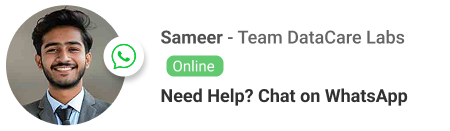How to Recover a Deleted Folder in Outlook: A Must-Read for London’s Business Professionals
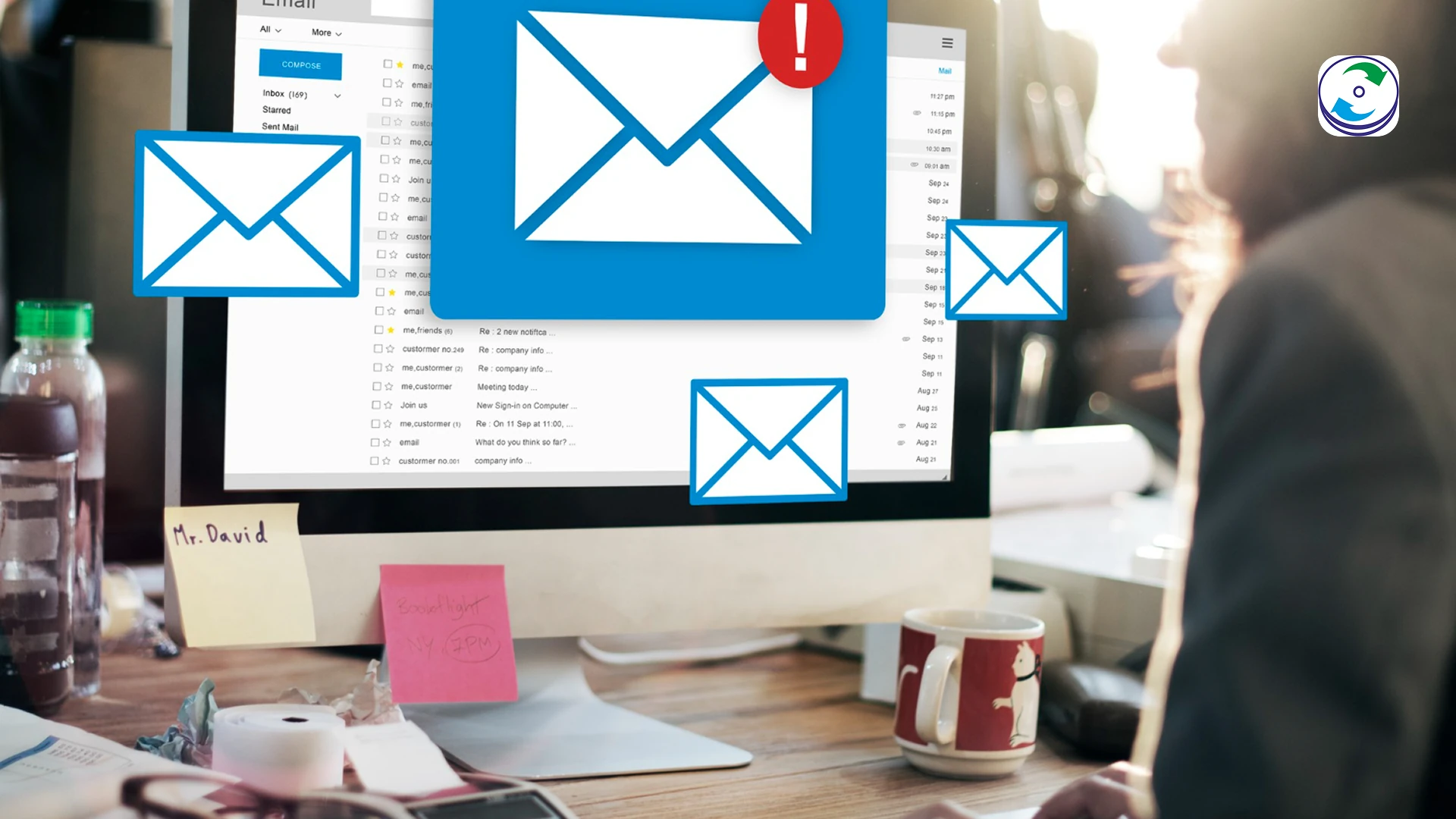
Introduction
For a business professional in the City of London, an organized Outlook inbox is more than a convenience—it’s a necessity. It’s a tool for managing client communications, project deadlines, and critical documentation. That’s why the accidental deletion of an entire folder can feel like a total disaster. The moment of panic sets in, imagining countless hours of work disappearing into the ether.
But before you send out a company-wide SOS, there’s good news. In many cases, a deleted folder in Outlook is not gone forever. Whether you accidentally dragged a folder into the trash or intentionally emptied your “Deleted Items,” there are a few simple, powerful methods you can use to get it back. This guide will walk you through the steps and show you when it’s time to call in a professional to save your mission-critical data.
Step 1: The First Place to Look – Your “Deleted Items” Folder
When you delete a folder in Outlook, it doesn’t immediately get wiped from your hard drive. It’s simply moved to the “Deleted Items” folder. This is your first and easiest solution.
How to Recover the Folder:
-
Open Outlook and navigate to the “Deleted Items” folder in the navigation pane.
-
Find the folder you want to restore.
-
Right-click on the folder and select “Move Folder.”
-
In the dialogue box, choose the folder you want to move it to (e.g., your Inbox or a specific folder under your account) and click “OK.”
-
The folder and all its contents will be restored to their new location.
Step 2: The Hidden Lifeline – The “Recoverable Items” Folder
What happens if you’ve already emptied your “Deleted Items” folder? This is where many people give up, but you shouldn’t. Outlook holds a hidden, second-level trash folder called the “Recoverable Items” folder. Items remain here for a set period (usually 14-30 days), giving you a second chance to restore them.
How to Access the Hidden Folder:
-
In Outlook, go to your “Deleted Items” folder.
-
In the ribbon at the top of the window, click on the “Recover Deleted Items From Server” option.
-
A new window will pop up, showing you all the items that have been purged from your “Deleted Items” folder.
-
Find the folder you want to restore. It will be listed alongside all the emails and other items that were in it.
-
Select the folder and click “Restore Selected Items” and then click “OK.”
The folder will be restored to your “Deleted Items” folder, from where you can move it back to its original location.
When All Else Fails: The Need for Professional Data Recovery
The DIY methods above are effective, but they won’t work in every scenario. If you’ve tried everything and the folder is still missing, it’s a sign that the problem is more severe. You need to call a professional if:
-
The Time Limit Has Expired: Your IT administrator may have set a policy that purges items from the “Recoverable Items” folder after a certain number of days, making the folder truly gone.
-
The PST File is Corrupted: The Outlook PST file itself may be corrupted, preventing Outlook from accessing any data, including your “Deleted Items” folder. A corrupted PST file needs to be repaired with professional software.
-
Hard Drive Failure: The deletion was a symptom of a larger problem, such as a failing hard drive. In this case, continuing to use the computer can cause more data loss.
For professionals and businesses in London, your data is too valuable to risk on a failed DIY attempt. At DataCare Labs, we specialize in advanced data recovery from corrupted PST files and failing hard drives.
-
Expert PST File Recovery: Our engineers can work directly with corrupted PST files, using forensic-level tools to recover emails, contacts, and—most importantly—lost folders that are not accessible through Outlook’s built-in tools.
-
The Ultimate Safety Net: We operate on a “No data, No charges” policy. If we can’t recover your data, you don’t pay.
-
Convenient Service: We offer a free pickup and drop-off service for your device from your office. This saves valuable time for busy professionals and ensures your data is transported securely to our lab.
Conclusion: Don’t Let a Deleted Folder Disappear Forever
Accidental folder deletion in Outlook is a common problem with a clear, two-step solution. But if those steps fail, it’s not the end of the world. For a fast, secure, and risk-free recovery service for your critical business data in London, contact DataCare Labs.