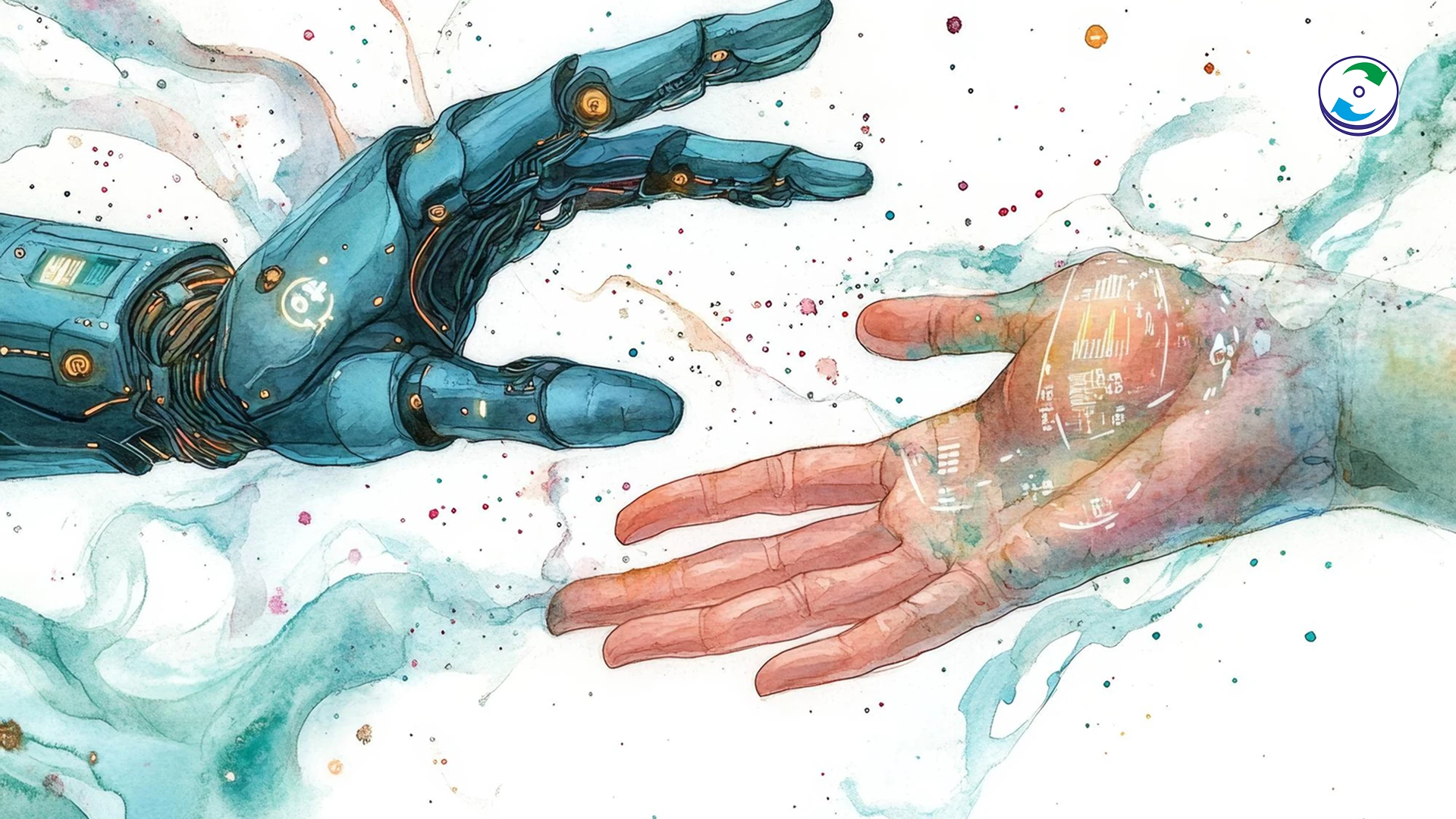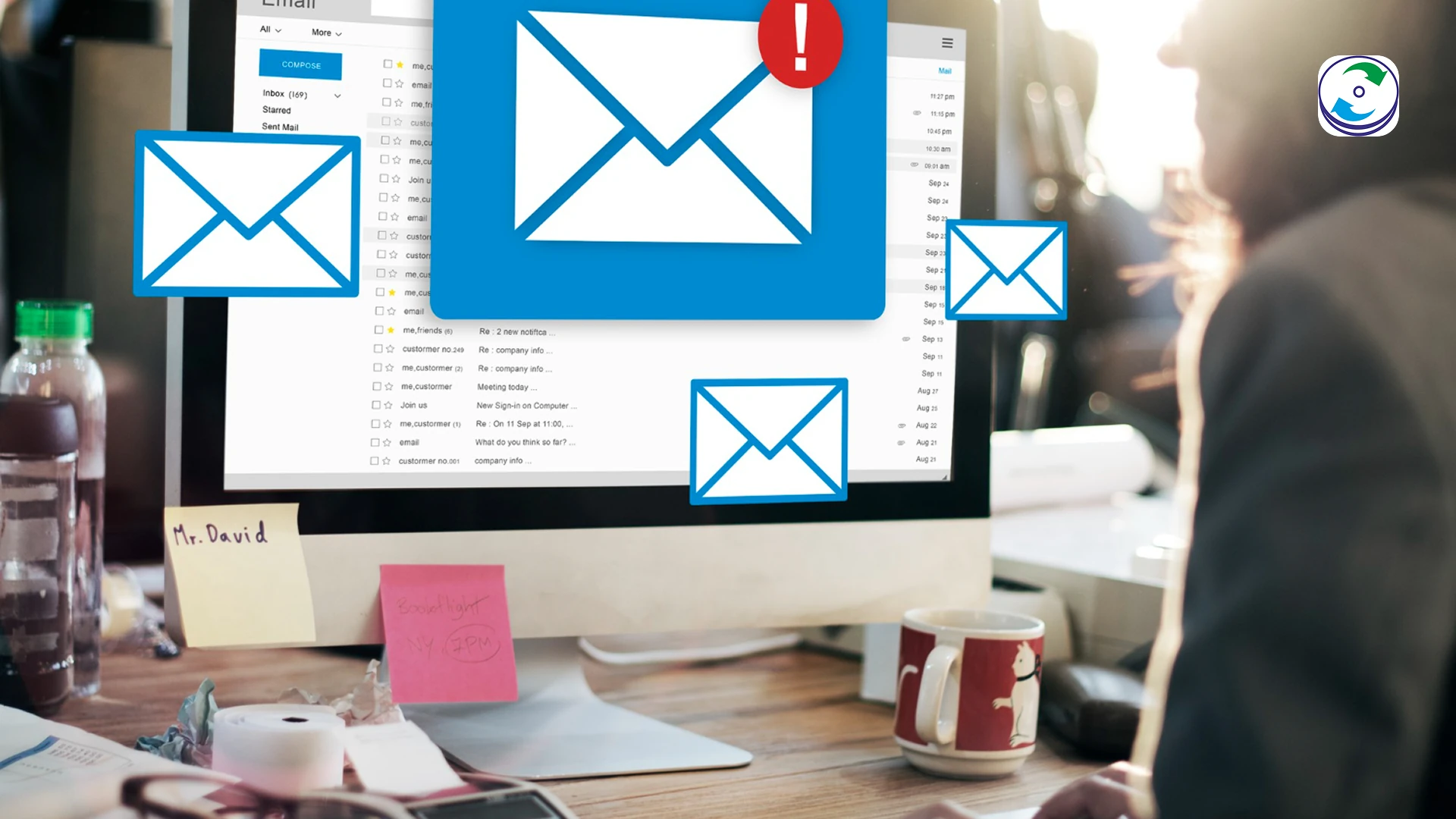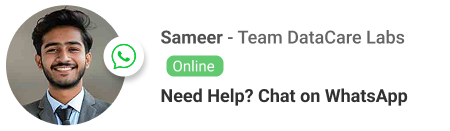My PST File is Corrupted: The Ultimate Guide to Repairing a Corrupted Outlook PST File

Introduction
For countless professionals and businesses, Microsoft Outlook is the nerve center of daily operations. It’s not just an email client; it’s a repository for years of communication, an essential calendar for scheduling, and a database of invaluable contacts. All of this critical information is stored in a single, vital file: the Personal Storage Table, or PST file. So, when Outlook freezes, crashes, or greets you with a terrifying error message about a corrupted PST file, it can feel like a complete digital shutdown.
Whether you’re a finance professional in the heart of London or a small business owner in Toronto, a corrupted PST file is a serious problem that demands immediate attention. The good news is that a corrupted PST file is often fixable. This ultimate guide will walk you through your options, from the simple, free, built-in tool that Microsoft provides to the professional solutions required for a more complex disaster. We’ll show you how to attempt to fix the problem yourself and, most importantly, when to call an expert before you risk losing years of your data forever.
What is a PST File, and Why Does It Get Corrupted?
A PST file is a proprietary file format used by Microsoft Outlook to store a user’s data locally on their computer. It can contain thousands of emails, calendar entries, contacts, tasks, and notes.
A PST file is not a static backup; it is constantly being read from and written to, making it susceptible to corruption. Common causes of a corrupted PST file include:
- Improper Shutdowns: If your computer loses power or shuts down unexpectedly while Outlook is open, the PST file’s data can become scrambled, leading to corruption.
- Oversized PST Files: Older versions of Outlook had a 2GB file size limit, and even newer versions can become unstable when PST files grow to a massive size (e.g., 20GB or 50GB). Exceeding these limits can lead to frequent errors and corruption.
- Hard Drive Hardware Failures: This is one of the most insidious causes. If the hard drive or SSD where your PST file is stored begins to develop bad sectors, the data in those sectors can become unreadable, leading to corruption. This is often the root cause of repeated PST file corruption.
- Malware and Viruses: Malicious software can damage or encrypt your PST file, making it completely unusable.
- Software Glitches: A bug in Outlook or another software program can cause data integrity issues within the file.
Your First Line of Defense: Microsoft’s Built-in ScanPST.exe Tool
Microsoft understands that PST file corruption is a common problem, so they include a free, built-in utility called ScanPST.exe (or the “Inbox Repair Tool”) with every installation of Outlook.
How to Find and Use the ScanPST.exe Tool:
- Close Outlook: Before you do anything else, ensure Outlook is completely closed.
- Locate the Tool: The ScanPST.exe tool is typically located in your Outlook installation folder. You can search for “ScanPST.exe” in File Explorer, or navigate to one of these common locations:
- For Outlook 2019/2016/2013:
C:Program FilesMicrosoft OfficerootOffice16 - For Outlook 2010:
C:Program FilesMicrosoft OfficeOffice14
- For Outlook 2019/2016/2013:
- Run the Tool: Double-click on
ScanPST.exeto open the Inbox Repair Tool. - Browse for Your PST File: Click the “Browse” button and navigate to the location of your PST file. If you don’t know where it is, you can usually find it in a folder like
C:UsersYourUsernameDocumentsOutlook Files. - Start the Scan: Click the “Start” button. The tool will scan your file for errors.
- Repair the File: If the scan finds errors, it will prompt you to “Repair.” We recommend backing up the file first, which the tool can do for you. Click “Repair” to begin the process.
For many users, this tool is enough to fix minor corruption and get Outlook working again.
When ScanPST.exe Fails: Recognizing a Deeper Problem
While the ScanPST.exe tool is an excellent first step, it is not a magical solution. If the corruption is too severe or the underlying problem is a hardware failure, the tool will fail to repair the file.
This is your cue to stop trying DIY fixes and seek professional help. The two most likely scenarios are:
- Scenario 1: Severe Logical Corruption. The damage to the PST file is so extensive that the Inbox Repair Tool cannot rebuild its structure. This is a clear sign that you need advanced data recovery software and expertise.
- Scenario 2: Underlying Hardware Failure. The corruption is a symptom, not the root cause. If your hard drive is making strange noises (clicking, grinding), if your computer is freezing, or if you are getting repeated PST corruption errors, the drive itself is likely failing. Continuing to use a failing drive will not only cause further damage to the PST file but could also lead to total data loss.
Our Professional Service: Your Solution for Complex PST File Recovery
When a corrupted PST file goes beyond what a built-in tool can fix, you need the expertise of a professional data recovery lab. At DataCare Labs, we specialize in high-stakes file and drive recovery.
- Initial Diagnosis: We don’t just run software. We first analyze the underlying storage medium to determine if the corruption is a symptom of a failing hard drive.
- Advanced Tools for File Repair: We use advanced, proprietary software and techniques to rebuild the structure of severely corrupted PST files that ScanPST.exe cannot handle. Our tools can recover emails, contacts, and calendar entries from even the most badly damaged files.
- Hard Drive Repair and Data Extraction: If the corruption is caused by a failing hard drive, we can recover the data from the drive in our certified Class 100 Cleanroom. Once the raw data is safely extracted, we then perform the file repair.
A Risk-Free Solution for Professionals in London and Toronto
We understand the urgency and value of your data. That’s why we have streamlined our services to be as convenient and risk-free as possible.
- Free Pickup-Drop Services: We offer a free pickup and drop-off service for your device from your home or office. Whether you’re in London’s Financial District or a remote office in Toronto, a courier will collect your device and get it to our lab securely. This saves you valuable time and eliminates the logistical hassle of dealing with a fragile, broken computer or drive.
- “No Data, No Charges” Policy: We stand by our work. Our promise is simple: if we are unable to recover the crucial data from your corrupted PST file, you will not be charged a recovery fee. This gives you a completely risk-free path to a professional solution.
Conclusion: Don’t Let a Corrupted File Ruin Your Day
A corrupted PST file can be a frustrating and frightening experience, but it doesn’t have to be a permanent data loss. Try Microsoft’s built-in repair tool first. But if it fails, or if you suspect an underlying hard drive problem, stop immediately. Your data is too valuable to risk on a DIY gamble. For a professional, reliable, and risk-free solution, contact DataCare Labs. We have the expertise to get your emails, contacts, and calendar back on track.